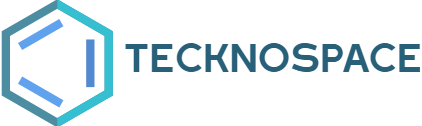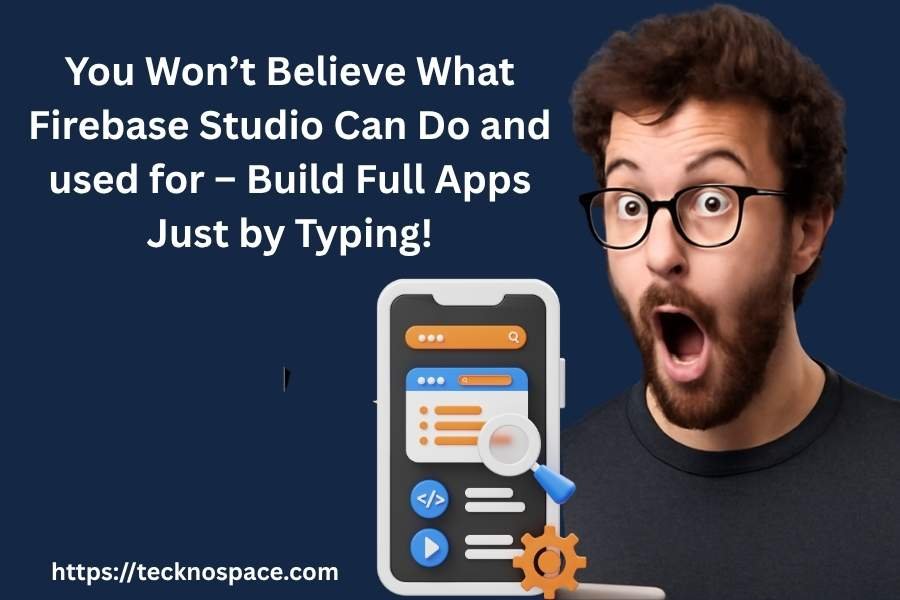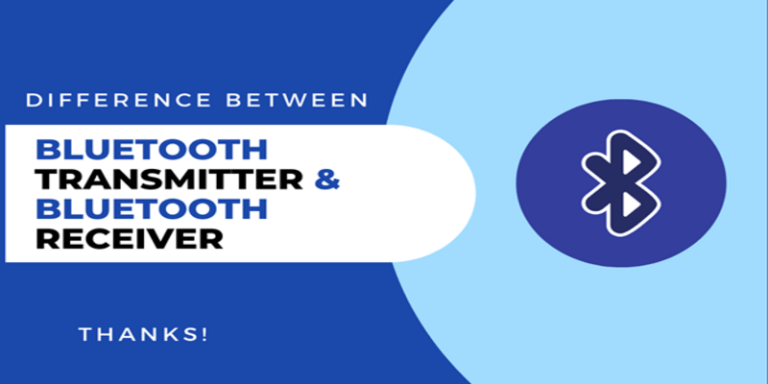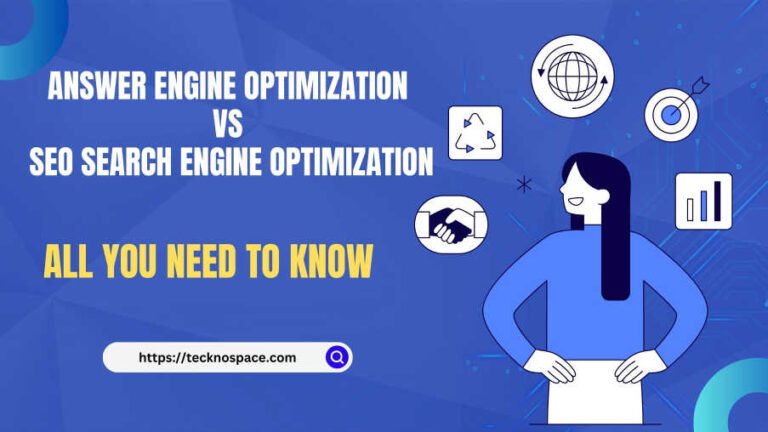You Won’t Believe What Firebase Studio Can Do and used for – Build Full Apps Just by Typing
Ever wished you could build a full app just by describing it? With Firebase Studio, that dream is now real. Powered by Google and AI magic, Firebase Studio lets you create full-stack applications by simply typing what you want—no advanced coding required! Whether you’re a curious beginner or a busy developer, this tool is changing the game. In this article, we’ll break down what Firebase Studio is used for, how it works, and why it’s the future of app development.
Table of Contents
What Is Firebase Used For?
Imagine you’re building a cool app — like a game or a chat app. But instead of doing all the tricky coding to make it work on the internet, you use Firebase, which is like a big helper toolbox from Google. It helps you:
-
Store info safely in a Firebase database
-
Let people log in to your app (like signing in with Google)
-
Host your app on the web
-
Send messages and updates in real time
So, what is Firebase used for? It’s mainly used to help you build apps faster, with less code, and without needing your own servers.
What Is Firebase Studio?
Now let’s talk about Firebase Studio — think of it as a magic notebook where you tell Google what kind of app you want, and it builds it for you.
You can type something like, “I want a dashboard to check my home sensors,” and Firebase Studio will try to make that app for you.
It’s powered by AI (artificial intelligence) — kind of like a smart robot that writes code for you. You don’t even need to be a super expert to try it out!
Is Firebase a Programming Language?
Nope! Firebase is not a programming language like Python or JavaScript. It’s a set of tools that works with programming languages to make building apps easier. It’s like the kitchen where you cook, not the recipe.
Is Firebase Free or Paid?
Here’s the cool part: Firebase is free to start! You can use many of its tools without paying. This includes access to the Firebase console, and tools like:
-
Firebase Authentication (for logging in)
-
Firebase database (to store info)
-
Firebase Hosting (to put your app online)
But if your app grows or uses a lot of resources, you might need to switch to a paid plan called Blaze. You’ll only pay for what you use. So yes — Firebase is free, but there’s also a paid version if you need more.
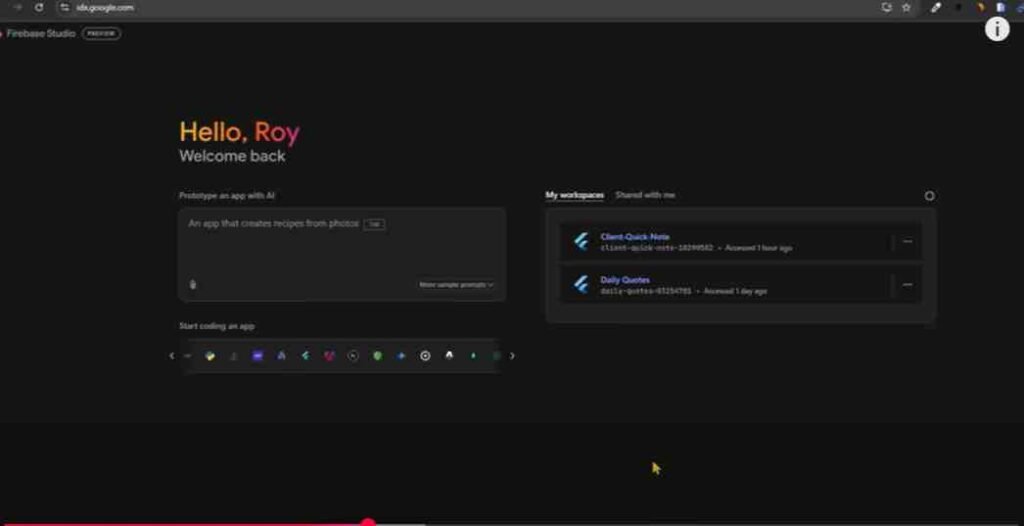
Trying Out Firebase Studio: My First Test
I gave Firebase Studio a test run by asking it to build an IoT dashboard — that’s like a control panel to monitor devices like sensors. I typed in my prompt, clicked “Prototype with AI,” and waited…
But at first, the screen stayed blank. Oops!
After restarting, the app began to build a plan. It even let me change the colors just by clicking on them, which was fun!
🟢 But some features I asked for — like login (Firebase Authentication) and Cloud Functions — weren’t added.
Still, it gave me a working app with buttons and basic design. I could:
-
See sensor cards
-
Click buttons to turn things on or off
-
Even draw on the screen to tell the AI what to add!
I added a new sensor (like a kitchen one), and it worked! But sadly, it disappeared when I refreshed the page. Why? Because it wasn’t saved to the Firebase database.
Looking at the Code
I clicked on the little code icon and — wow! — a full online code editor appeared, with AI help from Gemini and GitHub. It looked nice and worked fast.
But when I asked it to add Cloud Functions, it had trouble. It gave me the code, but didn’t deploy it (that means actually running it online). I had to do that part myself.
I also asked it to add fun pictures to the login screen — but nothing happened. That was disappointing.
Publishing the App
I wanted to publish the app online using Firebase Hosting. But first, I had to set up a billing account in the Firebase console. After a few confusing steps and a “page not found” error, I finally published the app!
So, while the AI did most of the work, it still needed help from me to fix a few things.
Second Test: Using a Template
Firebase Studio also lets you create apps from templates. I chose one to build a Node.js API (that’s backend stuff).
This time, everything went great! It created a simple “hello world” server, and I could open the code, edit it, and connect it to Git.
✅ The code was clean
✅ It worked fast
✅ It was ready to go
This felt way easier than starting from scratch.
First Thoughts on Firebase Studio
So, what’s the big idea here?
Firebase Studio is like having a robot helper that builds apps when you talk to it. You say what you want, and it does its best to make it happen.
What I liked:
-
Easy to start
-
Fun drawing tools
-
Live preview of your app
-
AI suggestions with Gemini
-
Built-in editor and GitHub support
What could be better:
-
It didn’t always follow my requests
-
Some features like login or databases didn’t work right away
-
Publishing required extra steps
-
Adding images or advanced UI didn’t work
So, Firebase Studio isn’t perfect, but it’s still very cool — especially for testing ideas quickly.
Conclusion: Should You Try Firebase Studio?
What is the use of Firebase Studio? It helps you create full-stack apps using plain language. You don’t need to know all the code — just describe your idea, and Firebase Studio helps bring it to life.
Is Firebase a backend? Yes! It gives you tools to handle everything behind the scenes — like saving data, letting users log in, and showing real-time updates.
If you’re curious about AI app building, or want to learn how Firebase tools like the Firebase CLI, Firebase Authentication, and Firebase database work — then yes, give it a try!
Just remember, it’s still learning — like a student in school. But it’s a fun, futuristic way to build apps, and it might just surprise you.