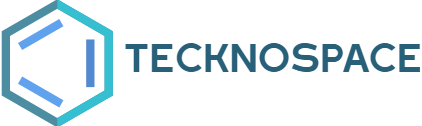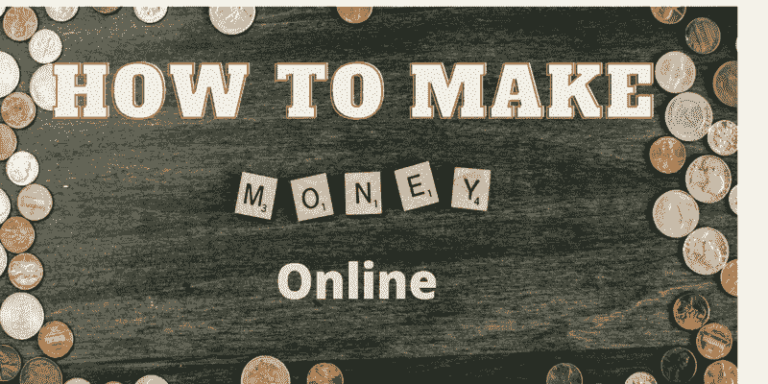How to Use Pinterest for Blogging: Unlocking the Success Secrets!
In the vast world of blogging, getting noticed is essential to attract readers and grow your audience. Luckily, there’s a powerful tool that can take your blog to new heights: Pinterest. With its visually appealing platform and millions of active users, Pinterest offers great potential for bloggers to increase their blog’s exposure. In this blog post, we’ll explore how to use Pinterest effectively for blogging success.
Table of Contents
Understanding the Pinterest Advantage:
Pinterest is not just another social media platform. It’s a search engine for ideas and inspiration. This makes it an ideal place for bloggers to showcase their work and connect with a dedicated audience.
Understanding why Pinterest is unique will help you make the most of this valuable resource.

Creating an Eye-Catching Profile:
To start using Pinterest for blogging, you need an attractive and optimized profile. We’ll guide you through the process of setting up a professional profile that aligns with your blog’s branding. By using keywords effectively and adding eye-catching visuals, you’ll grab the attention of potential readers.
Crafting Irresistible Pins:
Pins are the heart and soul of Pinterest. Creating pins that captivate users is essential for maximizing your blog exposure.
We’ll share essential tips on designing stunning pins that match your blog’s niche. By using compelling images, crafting persuasive descriptions, and incorporating relevant keywords, you’ll increase the chances of your pins being discovered.
Leveraging Pinterest SEO Techniques:
Pinterest works based on a search algorithm, so optimizing your content is crucial for reaching a wider audience.
We’ll delve into the world of Pinterest SEO and provide actionable strategies to improve your blog’s visibility.
You’ll learn how to conduct keyword research, optimize pin descriptions, and utilize Pinterest’s guided search feature.
Engaging with the Pinterest Community:
Building connections and engaging with the Pinterest community is vital for long-term blogging success.
We’ll explore effective methods for engaging with others, such as joining group boards, collaborating with fellow bloggers, and participating in discussions. We’ll also show you how to use Pinterest analytics to gain insights and refine your strategy.
Analytics and Measurement:
To continuously improve your Pinterest blogging strategy, it’s important to track your performance.
We’ll introduce you to Pinterest’s analytics tools and guide you through interpreting the data.
By measuring the success of your pins, identifying trends, and making data-driven decisions, you can enhance your blog exposure.
Let us cover some Frequently asked questions about Pinterest Login and delete.
How to do Pinterest login?
Step 1: Accessing the Pinterest Website
To begin the login process, you need to access the official Pinterest website. Open your preferred web browser and enter “www.pinterest.com” in the address bar. Hit Enter or click on the search button to proceed.
Step 2: Entering Your Login Credentials
Once you have accessed the Pinterest website, you will see the login page. Here, you need to enter your login credentials to access your Pinterest account. The required information includes:
Email Address: Enter the email address associated with your Pinterest account.
Password: Type in the password that corresponds to your Pinterest account.
Ensure that you provide accurate and up-to-date information to prevent any login issues.
Step 3: Completing the Login Process
After entering your login credentials, double-check the accuracy of the provided information. Once you are certain that the details are correct, click on the “Log in” button to initiate the login process.
How to Delete Pinterest Account: A Step-by-Step Guide
If, for any reason, you decide to delete your Pinterest account, follow the steps outlined below:
Step 1: Accessing Pinterest Settings
To begin the process of deleting your Pinterest account, you need to access the account settings. Log in to your Pinterest account using the steps mentioned earlier. Once you are logged in, click on your profile picture in the top-right corner of the screen. A dropdown menu will appear, where you need to select “Settings.”
Step 2: Navigating to Account Settings
Within the Settings menu, you will find various options related to your Pinterest account. Look for the “Account” tab and click on it to proceed to the account settings page.
Step 3: Initiating Account Deletion
Scroll down the account settings page until you find the “Deactivate Account” section. Here, you will have the option to deactivate your Pinterest account temporarily or permanently. To delete your account permanently, click on the “Close account” button.
Step 4: Confirming Account Deletion
Pinterest will provide a final confirmation prompt to ensure that you genuinely want to delete your account. Read the information carefully and understand that this action is irreversible. If you are certain about deleting your Pinterest account, click on the “Yes, close my account” button.
How to Delete Pins on Pinterest: A Step-by-Step Guide
Pins are the visual bookmarks on Pinterest that represent the content you save, such as images, articles, or videos. If you wish to delete a pin from your Pinterest account, follow the steps below:
Step 1: Accessing Your Pinterest Account
Log in to your Pinterest account by following the login instructions mentioned earlier. Ensure that you have successfully logged in before proceeding to the next step.
Step 2: Locating Your Pins
Once you are logged in to your Pinterest account, click on your profile picture at the top-right corner of the screen. From the dropdown menu, select “Pins.” This will take you to a page where all your saved pins are displayed.
Step 3: Selecting the Pin to Delete
Browse through your pins and locate the specific pin that you want to delete. Click on the pin to open it in full view.
Step 4: Deleting the Pin
In the pin’s full view, you will see several icons at the top-right corner of the screen. Look for the “Delete” icon, represented by a trash bin or a similar symbol. Click on this icon to delete the pin permanently.
Who Owns Pinterest: Exploring the Ownership
Pinterest is a popular social media platform, but have you ever wondered who owns it? Let’s dive into the ownership details:
Pinterest was founded in March 2010 by Ben Silbermann, Paul Sciarra, and Evan Sharp. Initially, the platform was owned by Cold Brew Labs, a small entrepreneurial company. However, the ownership structure has evolved over time.
Conclusion:
Pinterest is a powerful tool for bloggers to boost their blog exposure and attract a wider audience.
By implementing the strategies and tips outlined in this blog post, you’ll be well on your way to leveraging Pinterest’s magic and achieving blogging success.
Embrace the power of Pinterest, pin it to win it, and watch your blog reach new heights.
In the world of blogging, using Pinterest effectively can be a game-changer. So, dive into the world of Pinterest magic and let your blog shine!