How to use Google search console?
If you have created your website and now you would want your site to be searched in Google search engine then you must index your site. In this article, you will learn how to use Google search console (GSC) for indexing your website.
First, let us learn and understand about Google Search Console and its importance
What is Google Search Console?
Google Search Console is a free tool of Google that lets you check, analyze, and monitor your webpage issues causing any problem. It is a platform that allows you to add your site to it so that it can get indexed and verified
As a website owner, you can submit your site in the Google search console so as to check your site’s performance and monitor its daily stats.
This is an organized and easy way to let Google know that your site and its post articles are published on the internet. It helps you in understanding and fixing any issue that comes in your site’s way to become searchable.
through this way, you can check how many posts are discoverable and how many are yet to get indexed. For any reason, if it does not get indexed then you can simply view it in the Google Search Console and fix it accordingly.
When you add your site to Google Search Console and verify it, you technically allow google crawler to discover the URL’s of your site. It eventually helps you in making your site discoverable and searchable by the user.
If any problem arises that is causing difficulty in your objective of adding your site to GSC then it also tells you the reason for no-index
How to use Google Search console?
- Go to Google search console site from Google.com
- Enter your site URL by choosing from the two options that will appear on your screen
- Click on Continue
- After adding your site, verify your site ownership to prevent any unknown user take control
- Generate and add a sitemap of your site under Sitemaps
After doing the above steps, you will need to wait for about 3 days approximately so as to let GSC fetch information about your ownership and verify the same.
The sitemap is an overall map of your site that includes your post and pages URL in either XML or HTML format.
If you have created a site on WordPress then you can use Yoast/Rank math plugin to create your Sitemap which is generally in XML format.
It is a simple way of letting Google discover your post and pages that you created for end-users. GSC is not limited to just add your site and create a sitemap.
Settings:– The first thing, you will do after creating your site is to add your site and verify it with Google Search Console.
Be it blogger or WordPress, you can verify your ownership using HTML tags provided by Google Search Console after you click on Add a property on the left side of the Search Console interface.
Blogger- If you want to add your blogger site to GSC then go to Settings and click on verify your property. Generate HTML tags for your site in Google Search console. You can also avail of other options as well.
Copy the HTML tag and add it to your Blogger Theme for verification between <head> to </head> tags. Once done then click on update Successful.
WordPress- Generate your HTML tags. Install and activate the Yoast SEO plugin. Enter the HTML code under Google Webmaster and save the settings. Your site property will be verified.
URL inspection– This option provides you with complete information about how Google crawl actually behaved while crawling your site and its links. It lets you test the URL of the post and you can even request for index.
It checks whether the post URL is fine for indexing or not and if there is any error visible, it analyzes and provides you valid output for you to fix it.
After you fix the error, you can initiate the validation process by clicking on Validation and the error will get resolved. Overall, it provides a lot of information about your site behavior, performance, stats, errors, indexing status, etc.
Sitemap:- This option enables you to add your domain’s sitemap to GSC to ensure content accessibility and its structure. If there is any problem in the data structure then you will be notified accordingly.
Coverage:- After adding your site to Sitemap, the next step is to check coverage which will furnish you with your site information.
This is a crucial part in which you allow Google search console to index your post articles. You can even check how many links of your site are discoverable, indexed, or run into errors.
You can filter the links option-wise to check how your site is performing and the issues if it might have.
Why do you need GSC?
Well, there is no doubt that the biggest eco-system of the search engine including various products is Google itself. Google furnishes the user with billions of information within seconds and it is the most highly recommended and lightweight search engine.
Now, let me tell you, why I am discussing Google search engine more here. It is because when you launch your site or publish any information via any source. It appears on Google search results.
If you are typing any keyword then definitely, it must have been searched by some user in any part of the world. Similarly, if you are having a website on any particular niche that is added to the Google search console then it becomes easy to identify whether your posts are duplicate or not.
It helps to fix any site errors that might come in the way of indexing your post articles. GSC does a lot in analyzing your site’s performance and user behavior.
You need this tool to let the Google crawler know that your site exists and also to organize, fix, and improve the performance of your site with a little effort of reading and following webmaster guidelines.
I would suggest that you read all the Google webmaster tool guidelines and how Google search engine works in detail from their forums.
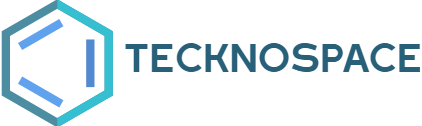
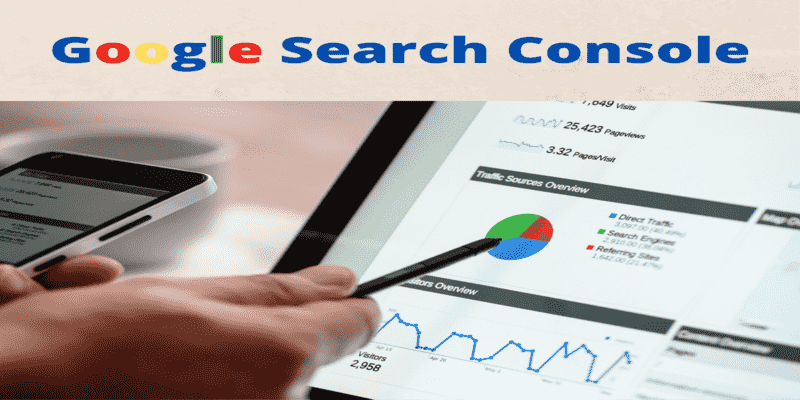
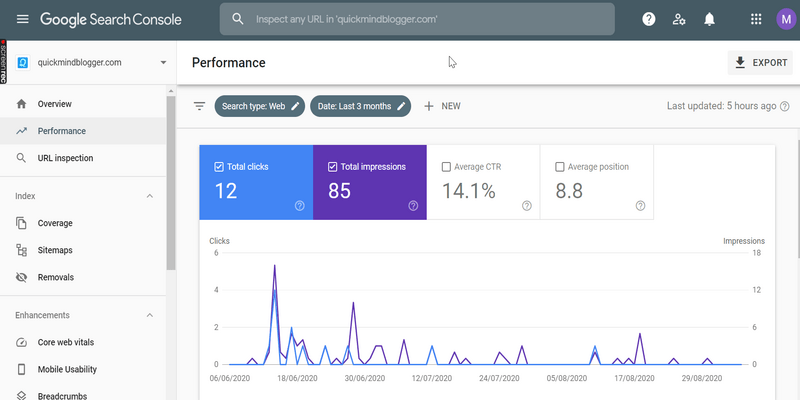
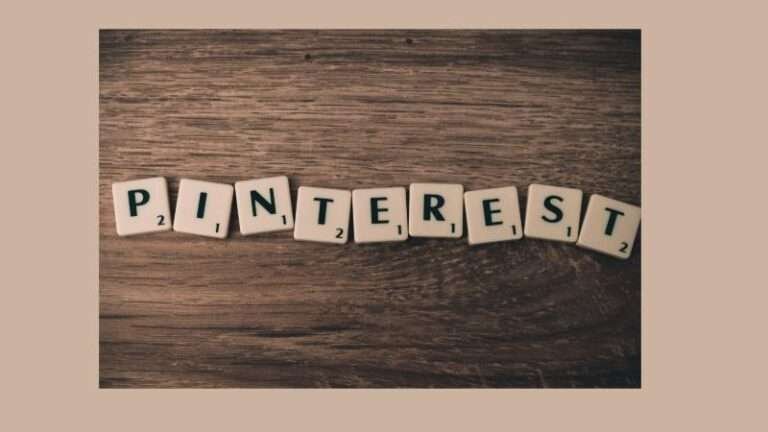


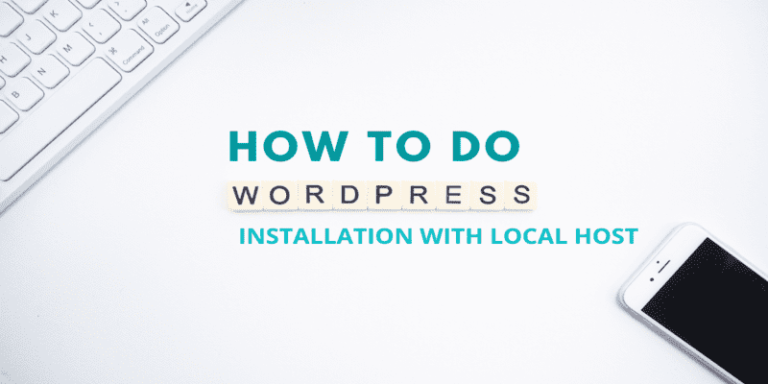


nice , it helps me a lot , nice infortmation
Thanks for your comments!